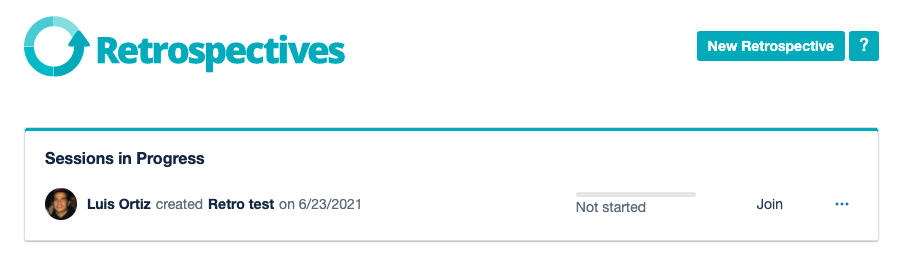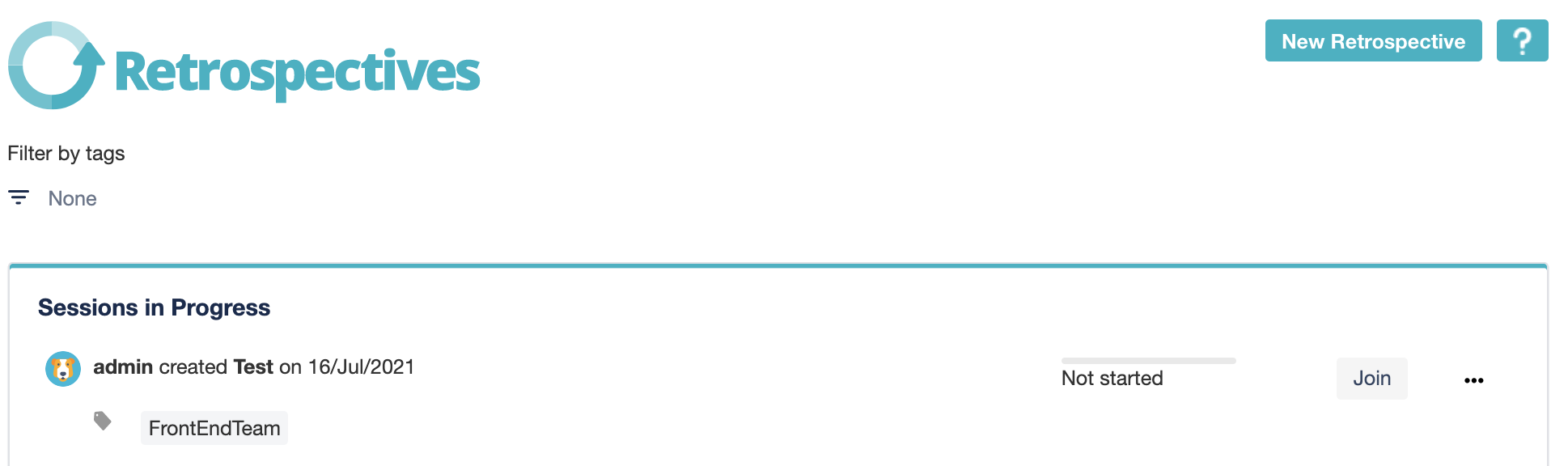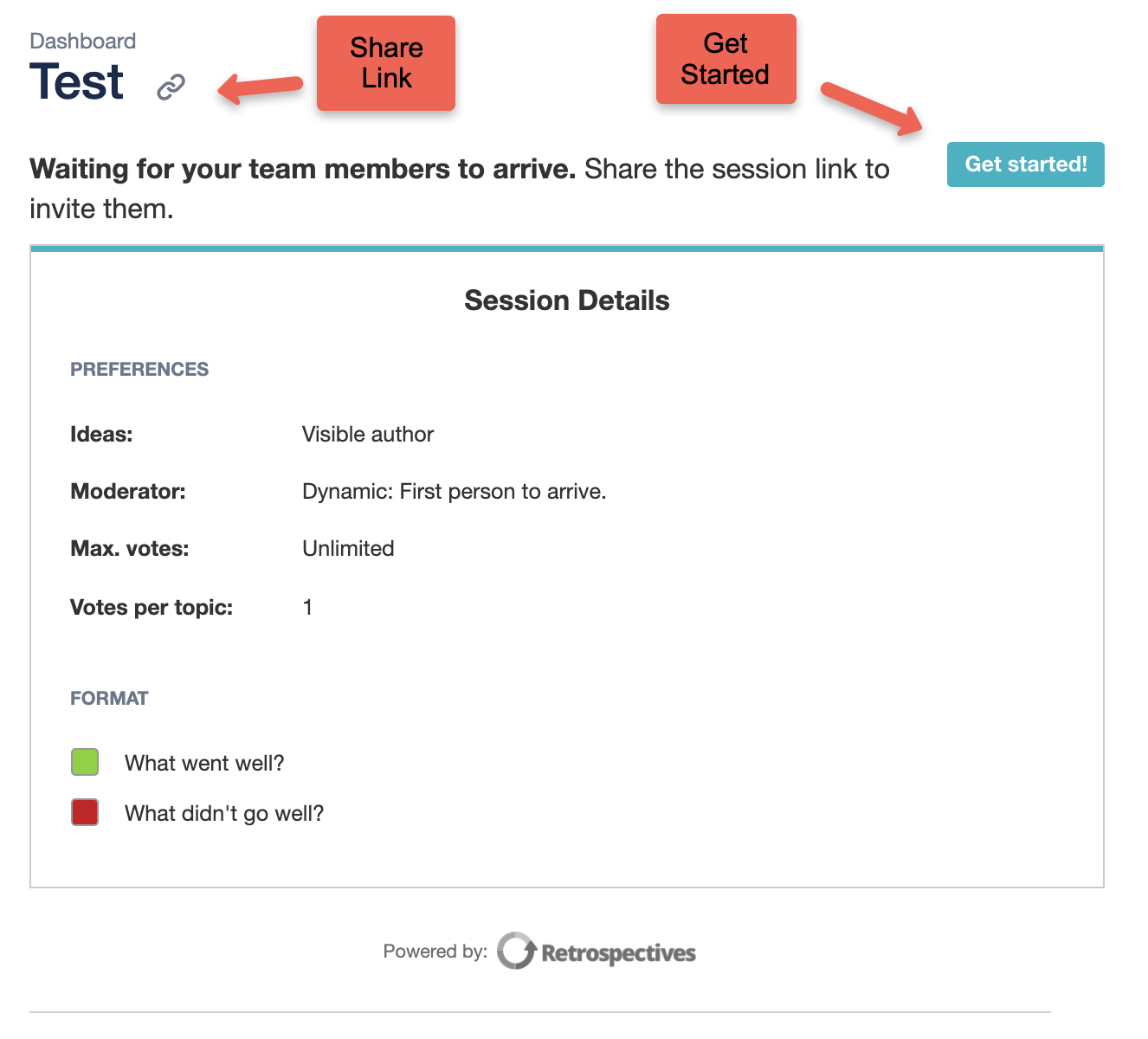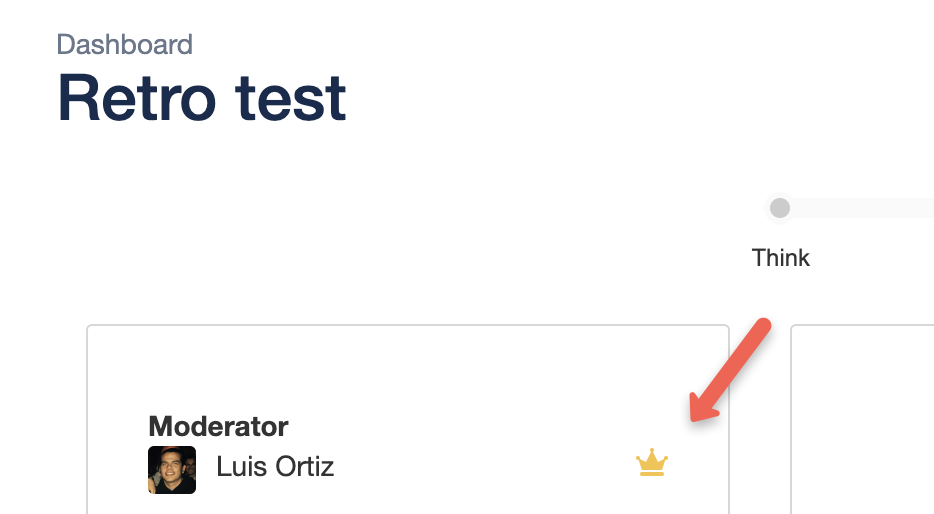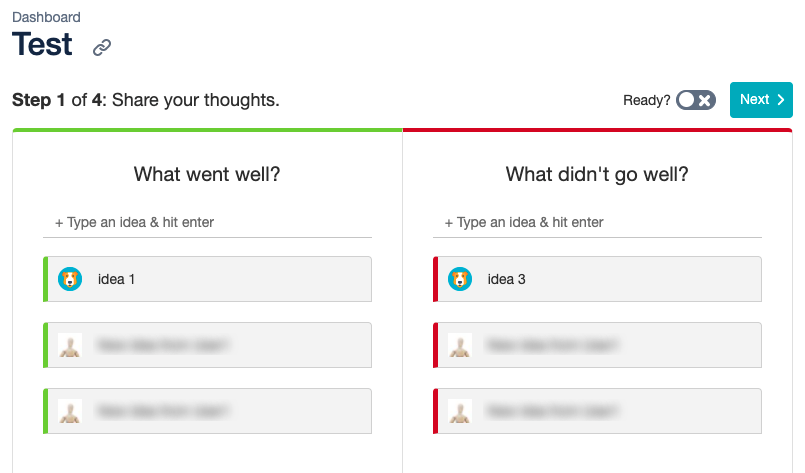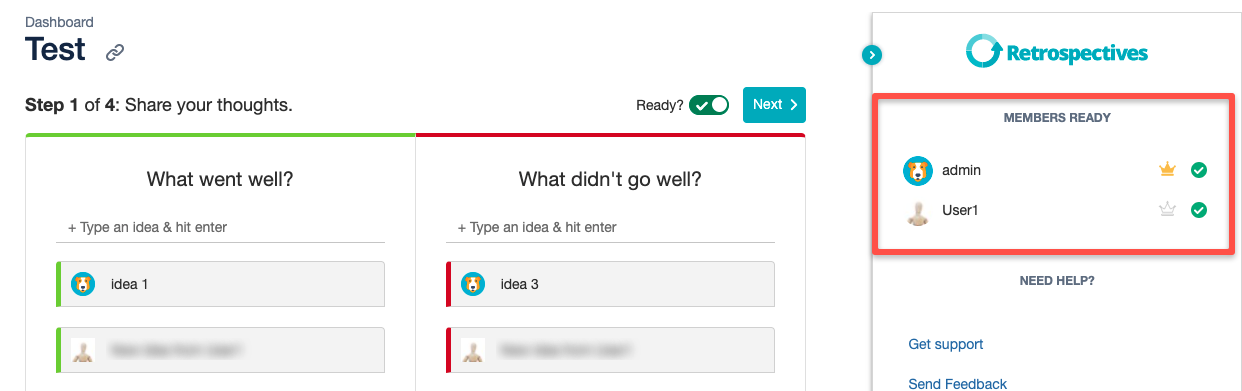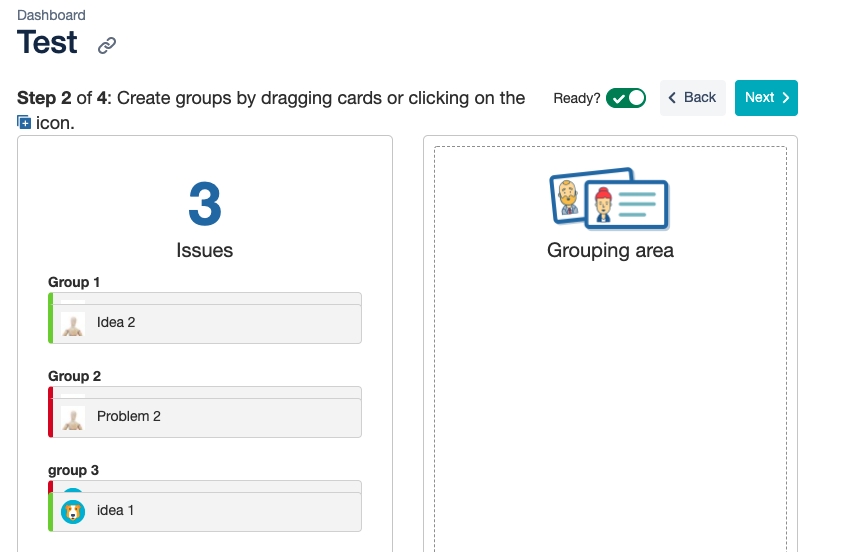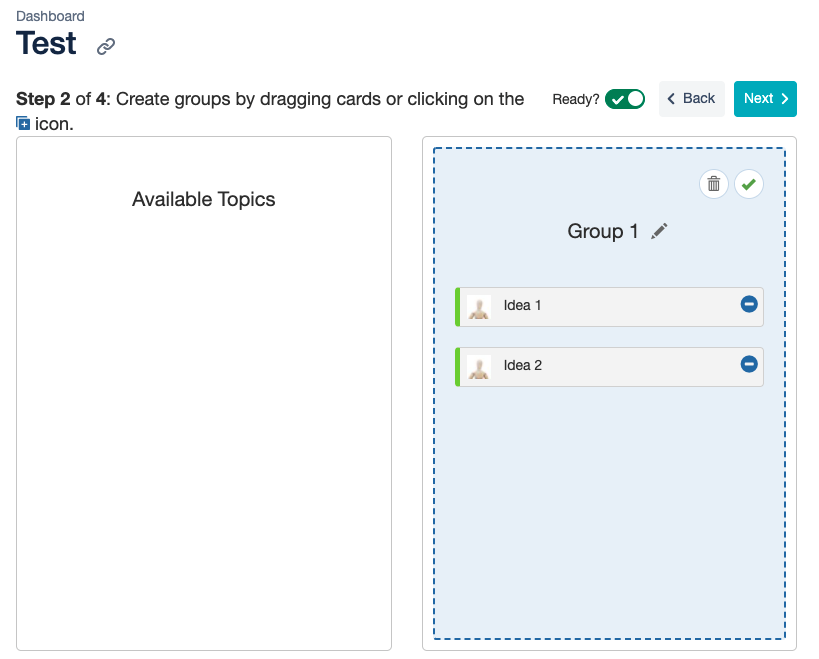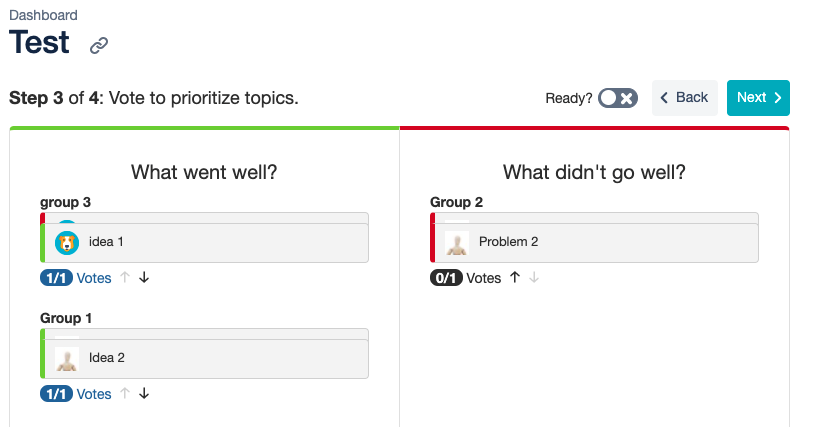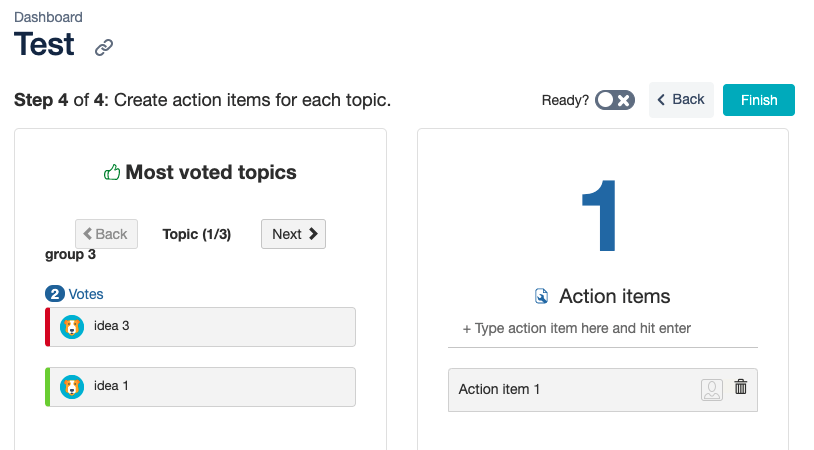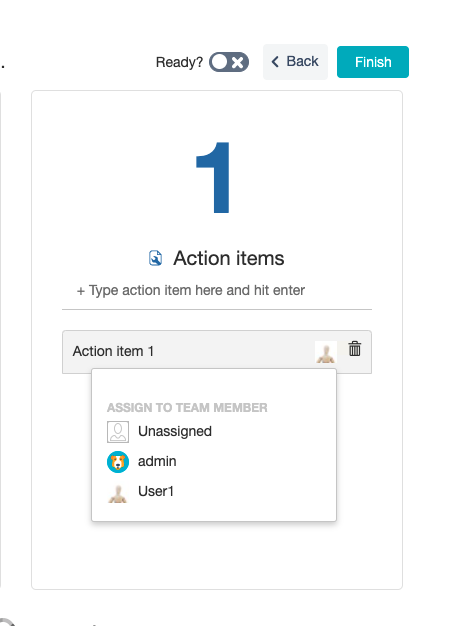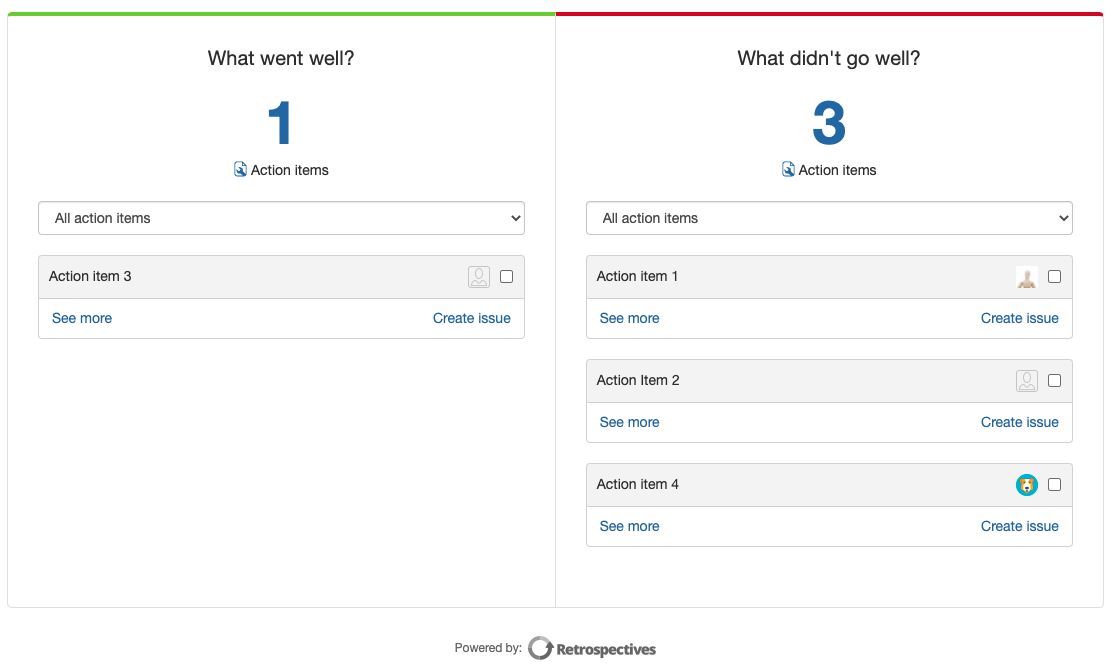...
If you didn't choose to start the session, you'll see the saved session on the Agile Retrospectives page:
Click on Join the session and then "Share Session Link". Wait for your team to join the session and the moderator starts the session by clicking "Get Started":
NOTE: At any time during the session you can transfer the moderator role to any other team member by clicking the crown icon next to each user, you'll get a confirmation text box. Click Save to transfer the role, or close to cancel.
...
THINK
Once you've started the session is time for your team to input their ideas on each column. This is done simultaneously by the entire team. You'll notice that the inputs are blurred at first, this is done to avoid what's called "Groupthink". You can still see who has made these inputs, but on the anonymous version, you won't see it.
...
After each team member is done with their inputs, they should click "I'm done" on the upper right corner. Every one Everyone Can see who's ready by clicking the "Who's Ready" button on the upper left corner. Like this:
...
GROUP
After everyone on the team inputs their ideas, it is natural to have several ideas on the same topic (You're all on the same team). To avoid having an extremely long list of inputs, the next step is to group similar ideas per topic. Simply Drag & Drop any item to the crouping area and input a name for the topic. Then drag any other input that's related to the same topic. Once you've grouped all of the inputs for that topic, click on the "check" sign on the upper right corner.
...
You'll see the inputs grouped by topic. Just click on each topic to expand and see all of them.
...
VOTE
After the inputs are grouped, it's time for the team to vote for the most important issues. Each team member will get the number of votes and votes per topic that you defined when setting up the Retrospective session.Again, each player should press the "I'm Ready" button when they are done voting:
...
DISCUSS
After voting, the team discusses all of the topics, they have information on how many votes did each topic get. Now is the team to make agreements about the action items needed to address each topic.
...
Also, as a team you will assign an owner for each action item.
NOTE: The owner of the action item is not necesarily who will perform the work needed. It's about who is in charge of making sure the task gets done.
...
SUMMARY
Once the Retrospective is done, you'll always have access to the summary of the sesion. The team is able to come back to the session, see who is the owner for each action item, and check each action item that has been addressed already.
NOTE: Agile Retrospectives for Jira app gives us increased visibility & transparency in the process. This results in a greater engagement and accountability from the team in working towards the agreements made as a team.
...
You'll always have a history of the completed sessions and the pending ones on the Retrospectives page.
...